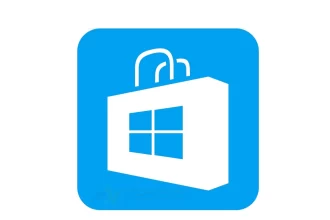Google site performans testinde (FCP, FID, CLS LCP) çıkan sonuçlar son zamanlarda önem arz etmekte. Lakin sorgulama yaparken ERR TIMED OUT hatası çıkıyor.


Web sitesi Google’ un “PageSpeed Insights” testinde “Lighthouse returned error FAILED_DOCUMENT_REQUEST sayfayı güvenli şekilde yükleyemediğini söyleyen mesaj devamında URL’ nin doğru olduğunu ve sunucunun isteklere gerektiği şekilde yanıt verdiğinden emin olunuz yazılı.
Devamındaki metin ise “ERR_TIMED_OUT veya Durum kodu 404” hatası olarak karşımıza çıkıyor. Burada çözüme ulaşmanız biraz uzun sürebiliyor. Böyle bir şeyle bizde karşılaştık ve olası nedenlerin birden çok olduğunu gördük.
Yabancı kaynakları incelediğinizde sorunu iki temel kaynağa işaret ediyor. Bunlar SSL ve hosting olarak vurgulanıyor. Bize göre bunların dışında yanlış yapılandırma durumu da bu listeye girebilir. Site içerisinde dikkat edilmesi gereken şeylerde olabilir.
Lighthouse returned error çözümü
- SSL sertifikasından kaynaklı olması.
- Yanlış yapılandırma
- Alınan sertifikanın sorunlu olması
- Uyumsuzluk çıkarması
- Hosting tarafında bağlantı sorunlarının yaşanması. Bazı ülkelerden erişimde problem yaşanabilir.
- Site içerisinde yapılandırma tarafında yanlışlık veya sorun çıkması.
- htaccess dosyasında yanlışlık olması veya erişim olmaması
- SSL eklentisi kurulması gerekiyor veya kurulu olanda sorun var kaldırıp eklentisi deneyin duruma göre başka eklentiyle denersiniz
- Yüklü olan güvenlik eklentisinin engel çıkarması veya ayarlarının yanlış yapılandırılması
- Cloudflare kullanılan sitelerin bazılarında problem yaşanabiliyor.
- Sitenin kendisinin SSL’ i varsa Cloudflare kendi özelliğinden kapatınız.
- Cloudflare “SSL / TLS” açıksa “Full” seçiliyse “Flexible” olanla değiştirin
- Cloudflare kullanmıyorsanız kullanım test ediniz
Bizde Cloudflare ekli değildi ve ekledikten sonra sertifika ayarlarını da yaptıktan sonra uyarı kalkdı. Son olarak sunucu kullananların sunucularını yeniden başlatmalarını öneriyoruz.



Güncelleme Tarihi: 29 Nisan 2021, 02:08