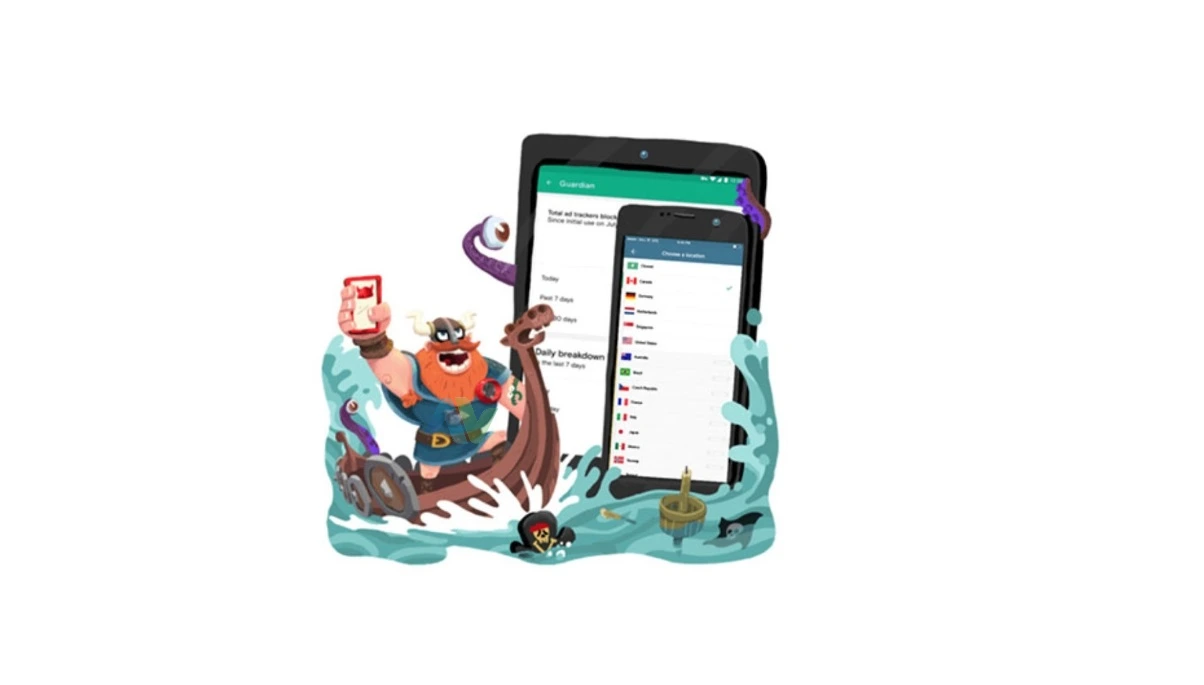Opera VPN açılmıyor iOS güncellemelerinde zaman zaman karşımıza çıkabiliyor. Özellikle eski iPhone modellerinde daha sık yaşanmakta.


Opera VPN özelliği ücretsiz olarak mobil cihazlarda hala kullanılmakta. Bu sayede ücretli VPN uygulamaları yerine Opera tarayıcısı ile erişilmeyen sitelere erişim yapılmakta. Ancak, sosyal medya uygulamalarını kullanırken ihtiyaç duyulduğunda bu durum yetersiz kalmakta. Bunun içinde belli bir kota kullanımına izin veren uygulamaları tercih ediyoruz. Tabi bunların çoğunda Türkiye lokasyonu ücretsiz olarak seçilememekte. Özellikle yurtdışından bağlanmak isteyenler için bu iyi olmamakta.
VPN açılmıyor, Opera tarayıcısında yaşayanların şikayetlerini incelediğimizde sanırız çoğu aynı nedenlerden dolayı sorun yaşamakta. Bunların ne olduğunu yazı devamında bulacaksınız.
Opera VPN Açılmıyor veya Çalışmıyor Sorunu
Opera VPN neden açılmıyor diyenlerin şu nedenlere göz atmaları gerekiyor:
- Tarayıcının güncel olmaması ya da sorun yaşatması.
- Tarayıcının VPN özelliğine geçişte bunu durduran yapılandırma ayarları olabilir. Yapılandırma ayarları doğru yapılmaması ya da yapılandırmanın silinmiş olması mümkün.
- Tarayıcı izinlerini kontrol edin. Verilen izinler ya da cihazdaki koruma uygulamasından gerekli izinler verilmemiş olabilir.
- Telefonun sistem güncellemeleri ve uygulama güncellemelerini kontrol edin. Uyum sorunları yaşatabilir.
- Tarayıcı önbelleğini doluluğu sorun yaşatabilir.
- Telefonun tarih seçeneğinin yanlış olmasından dolayı bağlantı da sorun yaşanması.
- Tarayıcının güncel sürümü telefonun sistem sürümü ile uyum göstermemesi. Burada eski sürüme geçmek gerekebilir.
- Telefonun uzun süredir açık kalmasından dolayı sistem sorun yaşatabilir. Kapatılıp açılması önerilir.
- İnternetin engellenmesi veya erişim sorunlarına yol açması. Başka bir internetle deneyin.
Opera VPN Açılmıyor: Telefon Kaynaklı Durumlar
- Telefonunuzu kapatıp açın. Sonrasında internet bağlantınızı test edin.
- Tarih ayarını kontrol edin ve yanlışlık varsa güncelleyin.
- Depolama alanını da kontrol edin ve yeterli gibi görünse dahi yine alan açın. Çünkü sistemin rahat çalışması için açılması gerekiyor.
- Uygulamanın erişim izinlerini inceleyin. Bunun için Ayarlar / Uygulamalar / Opera adımlarını takip edin.
- Opera tarayıcısının arka planda çalıştığından emin olun. Bunun için Uygulamalar / Opera / Arka Planda Yenileme seçeneğini kullanın.
- İnternet bağlantınızı kontrol edin ve hem bir kaç WiFi ağı ile hem hücresel veri ile deneyin.
Opera VPN Açılmıyor: Uygulama Tarafında Uygulanacaklar
- Tarayıcının önce önbelleğinin silinmesi ve sonrasında duruma göre tarayıcı sıfırlama seçeneğini kullanırsınız.
- Tarayıcının eski bir sürümünü kullanmayı deneyin.
- Güncellemelerinizi kontrol edin. Yaptıktan sonra sistemi yeniden başlatın.
- Ücretsiz bir kaç VPN uygulamasını kullanarak deneyin.
Opera VPN Çalışmıyor ve VPN Açılmıyor: VPN Ayarları
Ayarlar / VPN / Opera VPN seçeneğinin bölümde ekli olduğundan emin olun. Bu alanda ekli değilse büyük ihtimal Opera VPN çalışmıyor sorunu bundan kaynaklıdır. Tarayıcıyı kaldırın ve yeniden kurun. Duruma göre VPN ayarlarını elle yaparsınız. Görseldeki bilgileri kontrol edin.


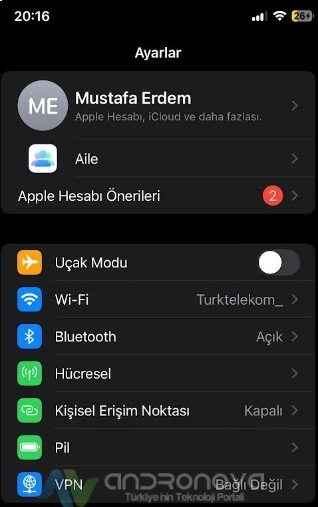
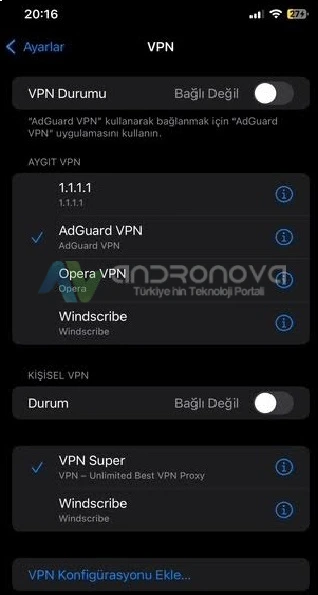
Opera VPN Çalışmıyor: Genel Sorunlar
Yukarıdakilerin geneli bu başlık içinde geçerlidir. Yine deneme yanılma yoluyla sorununun tespiti ve çözümüne ulaşacağız. Her zaman olduğu gibi, cihazı kapatıp açma ve başka bir internetle denenmesi önerilir. Uygulamanın çalışmamasına neden olan uygulamalar ve sistem durumları incelenmeli. Test için başka bir cihazla Opera kontrol edilmeli.
Unutmadan, kullandığınız bir VPN uygulaması varsa belki bu sorun çıkarıyor olabilir. Bunun arka planda çalışmadığından emin olun. Aynı zamanda cihazın konfigürasyon ayarlarına göz atın.