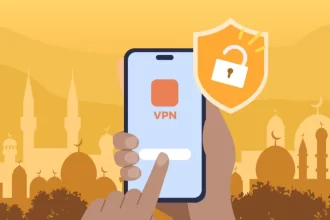Recently, there has been an increase in the number of users reporting the error “your account is currently not eligible to use this feature” when trying to start a live broadcast on Instagram. If you encounter this message during a live broadcast, it is likely related to your account. There is also a possibility that it could be due to a regional issue. In such cases, check the region settings of your device and account.
Why Does “Your Account Is Currently Not Eligible to Use This Feature” Appear?
There are two main reasons that come to mind. It is likely related to one of these reasons. Other possible causes should be checked afterwards.
Possible reasons include:
- An update to the app causing compatibility issues.
- An issue or something missing with your account.
App Incompatibility
If a new version has been released, there may be compatibility issues with certain devices. The problem may be related to the brand of the device or the version of Android it is using. To diagnose this, try using a different phone. Also, try using your device with a different account.
Note: Depending on the situation, uninstall Instagram from your device and try using a previous version found online. This has temporarily resolved many issues in the past.
Account-Related Issues
If your account is flagged as suspicious or you have received a penalty, this feature may be disabled for a period of time or permanently.
Another issue could be that your account needs to be verified. If you haven’t used your real information, update your account with your real details. Also, fill in any missing fields. Add a phone number if you haven’t done so before, and verify it.
Note: Try switching your account to a business or another type and then attempt to start a live broadcast again.
Change Your Password
One of the steps for accounts experiencing issues is to reset the password as if you have forgotten it, using a browser. This will act as a trigger. Then open the app and log in with your new password.
Clear the App’s Cache, Data, and Updates
Android users need to go to the Applications area and run the options within Instagram. Check after each option and apply the next one as needed.
For iPhone users, do this from the app’s own settings.
Device Check
If there is an incorrect date setting on the phone, it may cause issues both during the connection and while running the app. In addition, similar issues might arise from system updates on the device.
Accessing Instagram Live Settings
Follow these steps to access Instagram live settings:
- From the app, tap the “+” sign at the bottom right corner of the main screen.
- Then tap on the “Live” option that appears at the bottom.
- After entering the relevant screen, tap the gear icon in the top right corner to access live broadcast settings.
Actions for Instagram Live Broadcast
Using the Title and Description Sections: Carefully select the title and description for your live broadcasts. Provide information that will attract the interest of your viewers.
Using Privacy Settings: Set the privacy settings for your broadcast. Try to determine whether it will be public, for specific people, or only for followers, according to your target audience.
Comment Controls: This option allows you to control how comments appear during broadcasts. It can be done by blocking all viewers or only specific people.
Camera and Audio Settings: Test the quality of the image and sound on the camera. Image and sound are important for a good broadcast.
Broadcast Duration and Regular Intervals: If you can broadcast but are experiencing different issues, plan the duration of the broadcast at regular intervals for broadcast quality. Broadcasting for a certain period or regularly doing live broadcasts will affect the audience and the activity of the account.
Interaction Tools: Use Instagram’s interaction tools to engage with your viewers. Tools like Q&A, polls, or live chat can increase interaction with your viewers.
Actions After Live Broadcast
After your live broadcast ends, you can save the broadcast and keep it on your profile. This way, it will be accessible for those who want to watch it later or missed it.
Review the statistics of your broadcasts. Important statistics such as the number of viewers, comments, and likes will be effective in evaluating the performance of the broadcasts.
These are our suggestions for the issue of being unable to start a live broadcast on Instagram due to account eligibility.